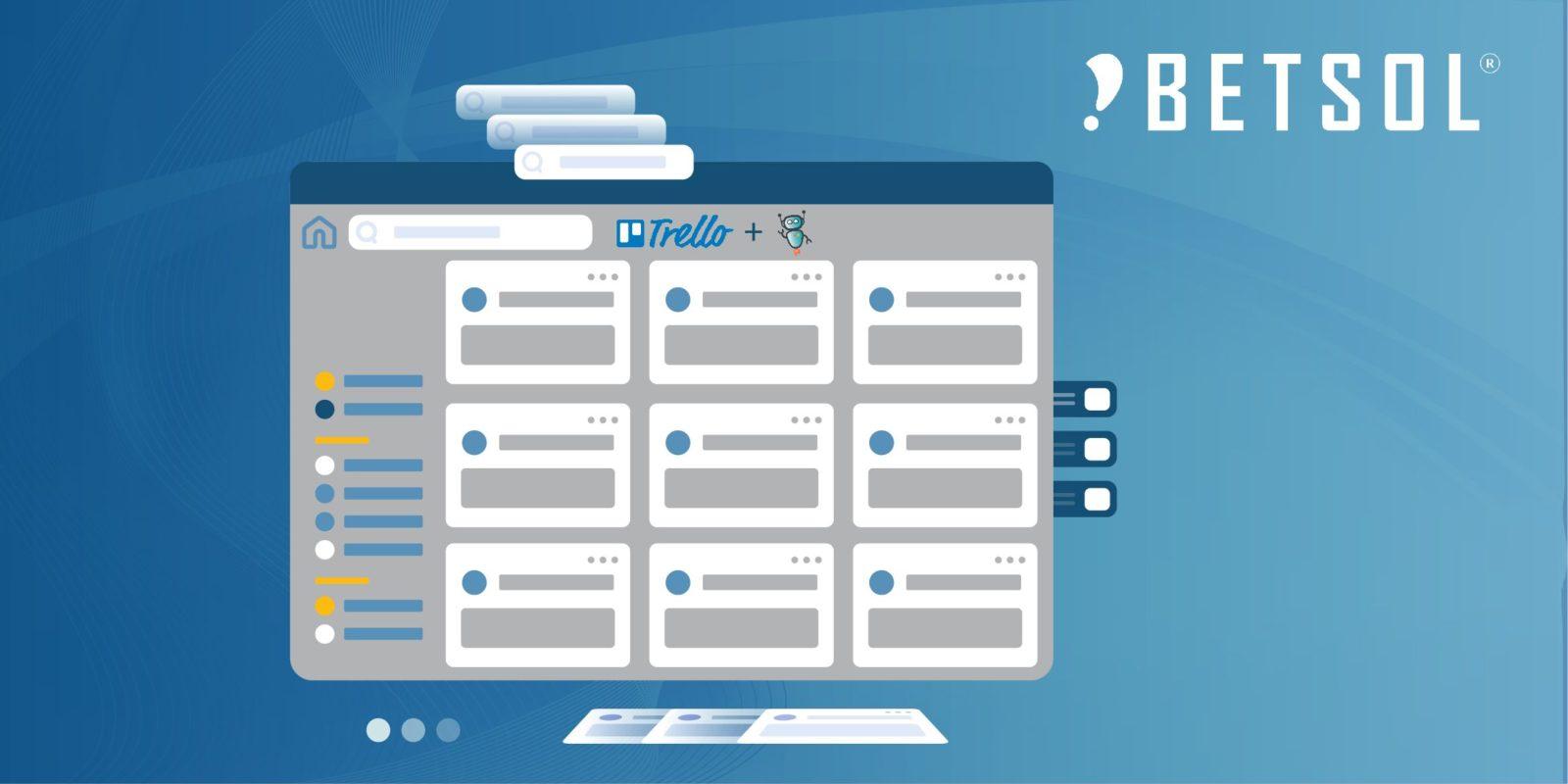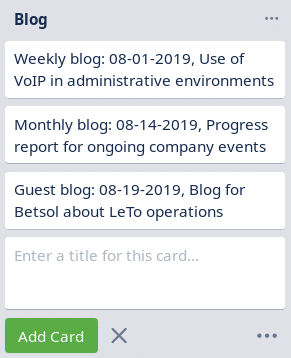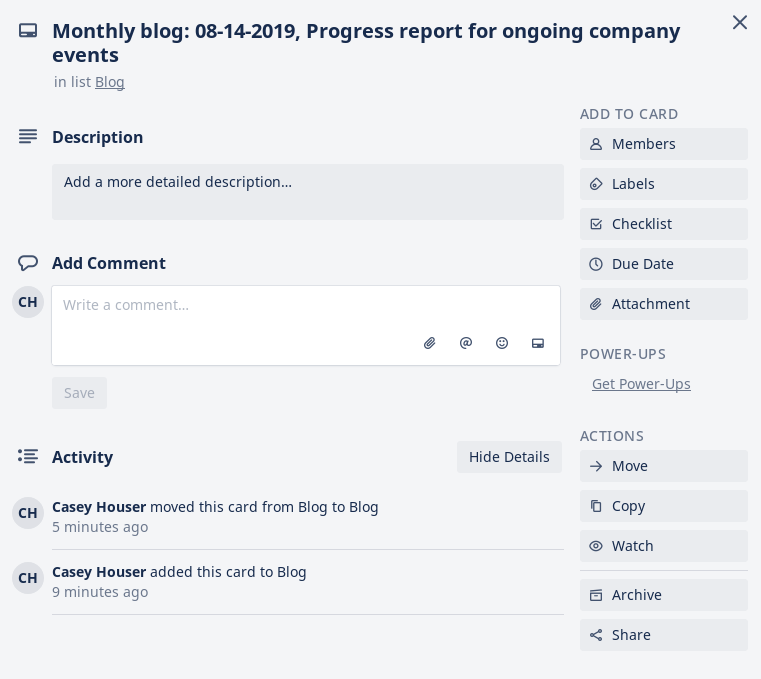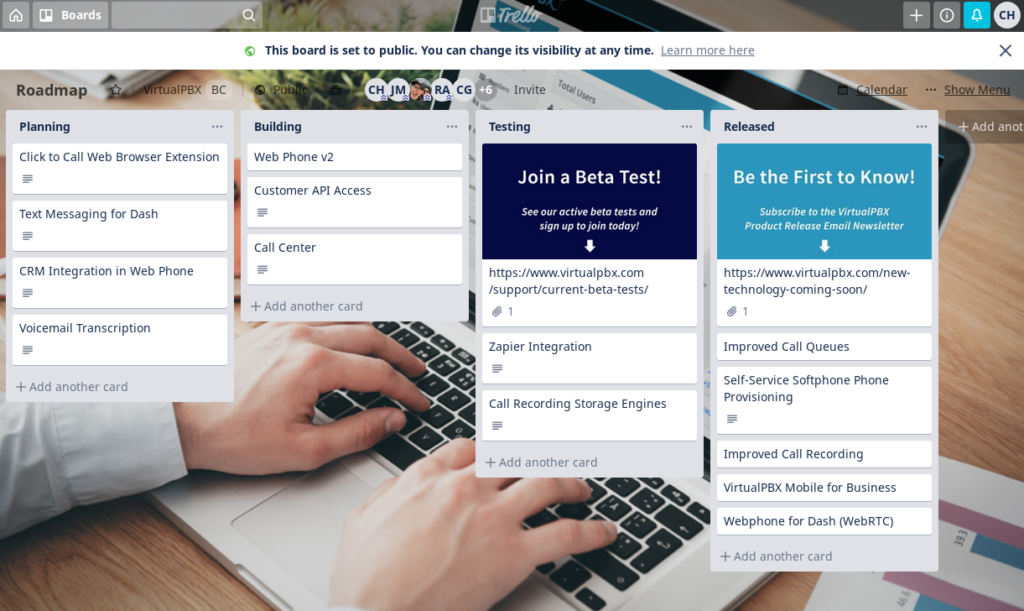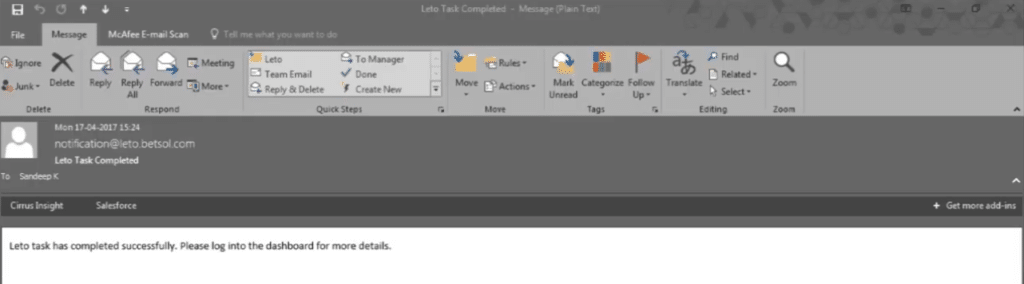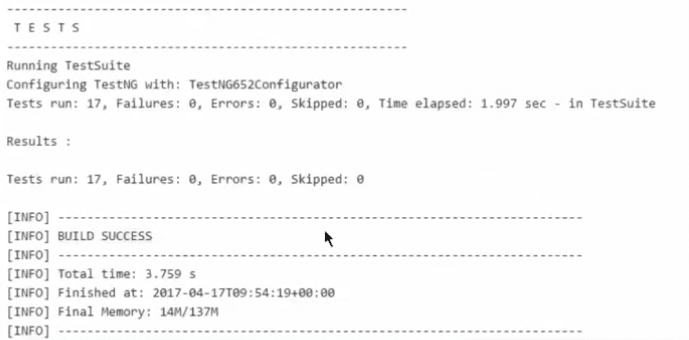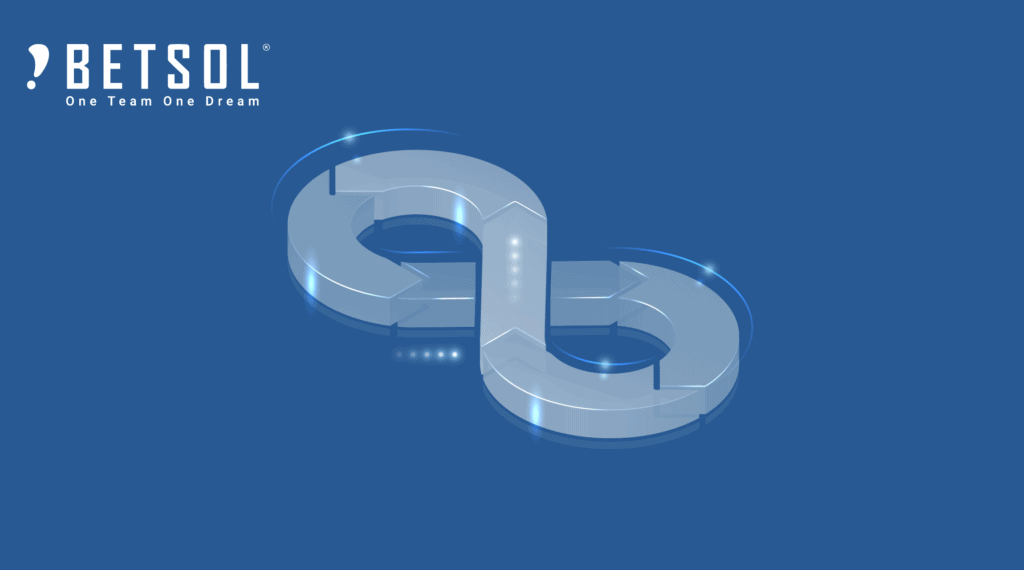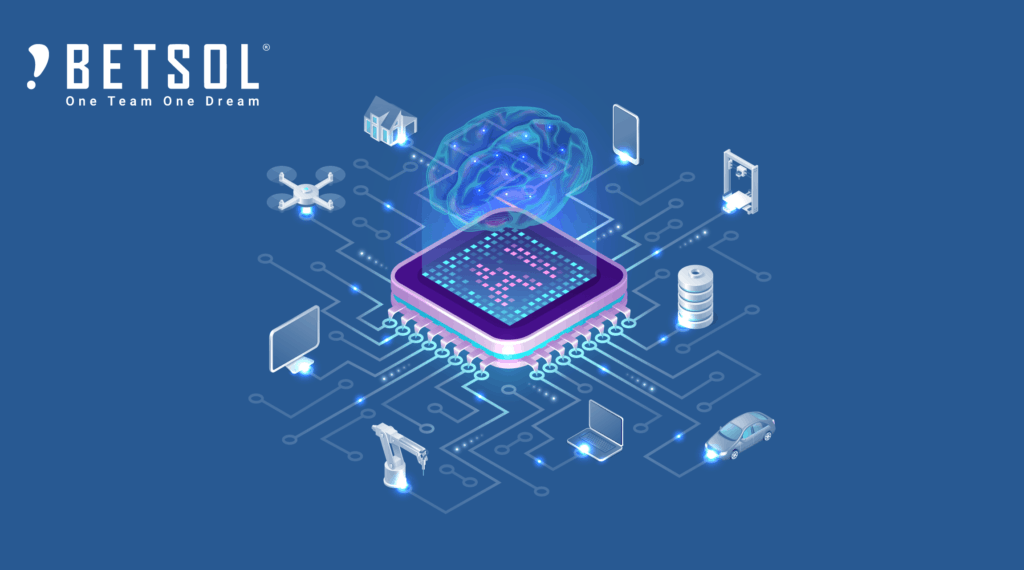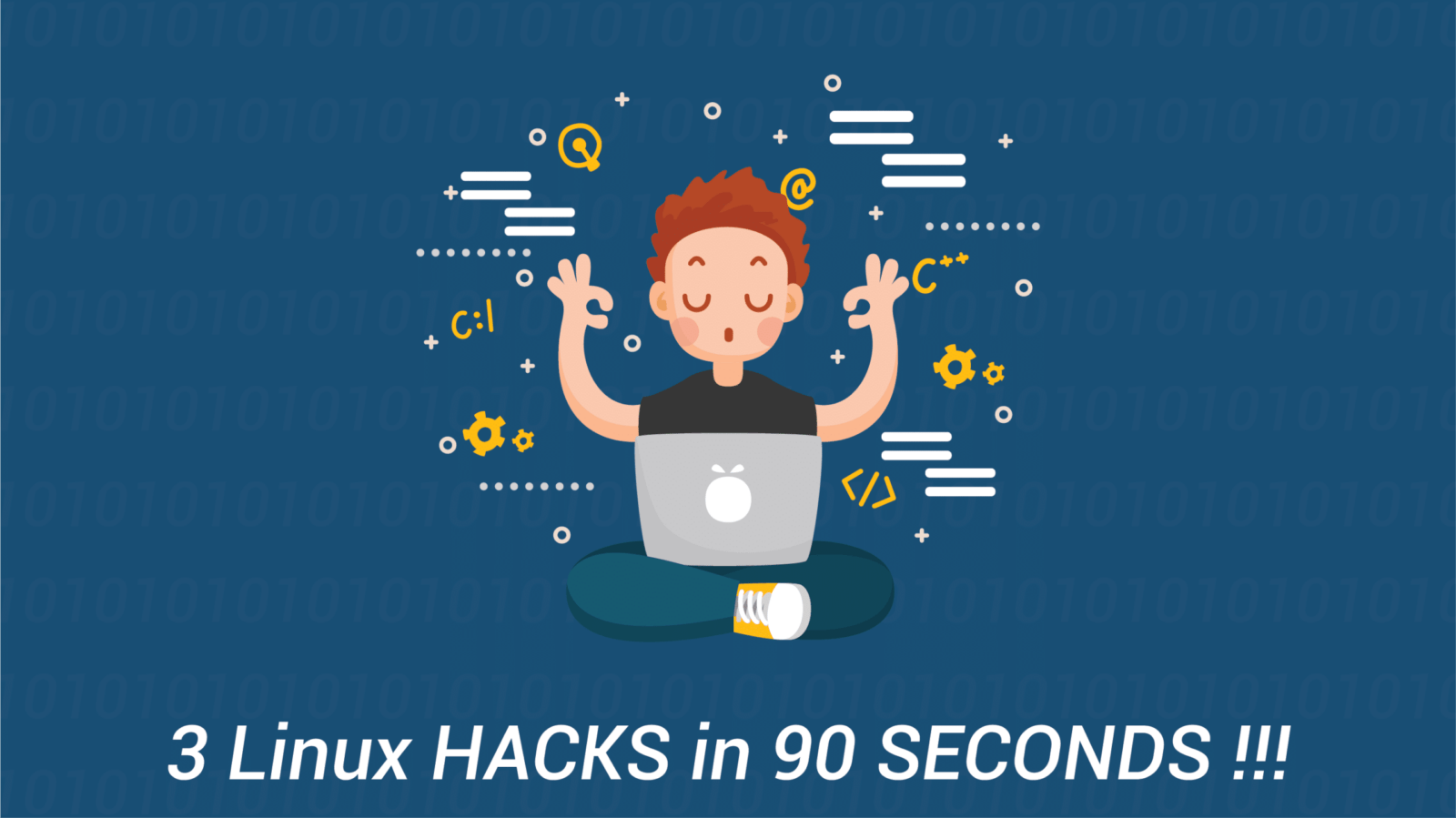Trello has made its mark on the business community as one of the more popular task management services available.
More than just a resource for individuals and groups, however, Trello has become popular because of its flexibility and through its interaction with third-party applications like BETSOL’s LeTo.
This blog contribution was written by Casey Houser of VoIP phone system developer VirtualPBX. His company uses Trello in a variety of ways, including personal and group task management, display of product updates to the public, and internal process tracking. These practices will be explored within this article and will include a dive into LeTo as a tool for linking Trello to other business applications.
Personal and Group Task Management
On the surface, Trello looks like a straightforward, simple task manager. It performs that function well.
The basic usage of Trello lies in the creation of task cards that sit within project containers. The image here shows three task cards about various upcoming blog posts and a blank space for creating a new card. They are located inside a single container that has been labeled Blog.
Clicking on any one task card opens a window that shows the task’s title and displays input fields for descriptions and comments. It also lets users add labels, due dates, and other identifying information and provides buttons for moving, copying, archiving, and sharing cards.
Individual Use
Individuals may find that these provided functions are enough for day-to-day Trello use.
In a business setting, employees can easily create and manipulate cards that show enough information to keep them informed about their responsibilities. The interface is easy to manage, so anyone can begin creating tasks within minutes of introduction to the platform.
Group Use
Individuals can extend that knowledge into their use of group boards.
Trello lets board owners create permissions for setting board to the public, private, or invite-only depending on the type of user (administrator, observer, guest, etc.). Therefore, a single user may have their own personal board and be invited to edit a Sales & Services or Management board, each with their own containers and tasks.
Functionality across all types of boards remains the same, so the basic tasks learned to manipulate a personal board applies to group boards.
Reaching Customers Through Public Boards
One of the ways in which VirtualPBX uses a public-facing board is through its Product Roadmap. A quick look at the screenshot shown here provides a good introduction to the concepts of permissions and board structure.
The viewing permission of this board is public, which means that anyone can visit the link to see its changes. Only administrators, however, are allowed to make changes such as moving cards and updating text.
The movement of cards from one container to another is key to this board’s structure and is something any business can replicate in its organization.
The four columns shown in the screenshot are titled Planning, Building, Testing, and Released. They represent the status of the card within them.
Each card is expected to begin in the Planning container because that’s where product ideas begin. Then, as the feature is being built, is active in the testing phase, or has reached public release, the card representing that feature is moved along its logical path within the Trello board.
Administrators can structure their Trello boards in any way they choose. The type of structure seen in this roadmap, though, works well for many businesses because it follows the same type of linear progression that new products and services take before they see a public release.
As this article shows in the next section, this type of structure works well with the capabilities of automation software like BETSOL’s LeTo.
Process Tracking With Trello and LeTo
The LeTo automation software helps businesses reduce the time they spend completing repetitive, expected tasks that increase their software delivery time.
It can perform complex tasks like automatically pushing a software update from staging to production – checking for errors before those actions take place. It can interface with tools like Trello to trigger such actions, and it can notify users by email when changes have taken effect.
A Real-World Example
An example of this integration is shown in a BETSOL video that follows a software engineer through the process of changing a web page’s design. The engineer creates changes to a local copy of a web page; then that code is pushed to a server that interacts with LeTo to automatically perform unit tests to make sure the code changes are accurate.
The developer makes the code changes and, with two commands, alerts the Git version control system that an alteration has been made:
- git commit -m “Changing login button color DEPLOY_QA”
- git push origin master
The second command processes the first. LeTo has been set to monitor git commit action messages, so it sees the keyword provided – “DEPLOY_QA” – in the first command. LeTo takes action based on the instructions found in the “DEPLOY_QA” configuration the engineer set ahead of time.
“DEPLOY_QA” has LeTo run tests that check the engineer’s code for errors. As a demonstration, the engineer shows the LeTo dashboard when it reports a unit test failure and also when it clears the code for production. LeTo also sends emails to the engineer’s inbox to alert them about the success and failure incidents.
This is sufficient and helpful information for a single developer, but it might not be enough data for an entire team making large-scale changes across multiple business departments. To address an entire business, LeTo can monitor interactions with a Trello board to run tests and notify users that changes have occurred.
This same video shows a Trello board of a similar structure to the linear progression discussed earlier in this article. Its sections include Work in Progress, Work Completed, Testing, and Deployment to show the phases of any project card.
In this instance, users who move a card from Work Completed to Testing trigger unit tests that check the production-ready code against other parts of the company system. Then when a Testing to Deployment move is made, LeTo responds by notifying users to that action through email.
A Business’s Own Experience with Trello
How any business chooses to use Trello depends on its individual needs. A two-person shop might see little need for serious integration with LeTo. An enterprise of global employees, on the other hand, might find great value in project tracking through multiple Trello boards and heavy interaction with external tools.
What BETSOL offers is the chance to make the most of Trello as an organizational tool for power users. Enterprises don’t want to waste time with repetitive tasks that bog down productivity and, ultimately, product launch dates. Tasks such as unit testing and email notifications can easily be handled by setting up LeTo to handle those actions.